Yep, it's time.
Creating your own blog on Blogger is, thankfully, pretty easy. Start by logging in from the home page, but this time click "Create a Blog" in the top right corner of the page that usually lists our class blog.
Pick your blog's title, and its URL. You can change both later, but it's best to stick with something once you've started posting.
And then pick a template for its layout.
That's it. You should get taken to the same interface you've used to post articles to the class blog, but I'd recommend browsing "Settings" and "Layout" right away to get a sense of what options are available. (For instance, in the "Settings" tab, under "Comments," you can choose to disable comments if you want to; in the "Layout" tab you can fine-tune just that.)
Adding a SiteMeter counter (to track traffic on your blog) is pretty easy, too, and it's worth doing right away.
First you have to create a free account on SiteMeter. At the end of signing up, it'll give you a page with a bunch of HTML code. To add that code into your blog, click the "Layout" tab in Blogger...
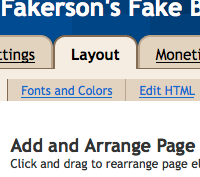
Then click "Add a Gadget" wherever on the page you want to put the tiny SiteMeter button. The very foot of the page is probably a good idea.
There'll be a small pop-up window with a huge list of things you can add to the blog. There's plenty there that's worth exploring, but for now, select the "HTML/JavaScript" option,
And copy the code from SiteMeter into Blogger's window:
(The procedure is much the same if you'd rather use the more full-featured but also more complicated Google Analytics, which you can sign up for here. Unlike SiteMeter, a Google Analytics employee needs to approve your blog before you can start using it to track traffic, so you may want to have a few articles up before trying to add it.)
Setting up an AdSense account is even more easy. Just click the "Monetize" tab in Blogger...
And select where you'd like to put ads. (Remember, the bigger the ads are and the more places you put them, the more pennies you stand to make, though that'll mean they're also more obtrusive.)
Click the "Next" button and you'll be set; at any time after that, you can always see how much your site is earning by returning to the "Monetize" tab; alternatively, you can log in to AdSense's home page.
Happy blogging!










No comments:
Post a Comment