When you’re looking for an image to accompany your article, you should only use images you’re legally permitted to. If you're not using a photo you took yourself, the internet’s largest photo sharing site, Flickr, has a large set of photos that are licensed by their photographers for everyone to use—but they’re not easily searchable on that site. For that, there’s Compfight.com, a Flickr search engine. When you search, just make sure the search bar looks like this one—you want to look for "Commercial" images, and you want to search "text," not just "tags."

From there, you can find the photo you want...
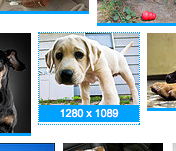
And then go to the photograph’s Flickr page, and save the image to your hard drive.
To insert it into your post, click the mountain-y looking icon in the toolbar.
Find the image (or images) on your hard drive by clicking "Choose Files," then click "Add Selected."
Once the image is added to the post, click it—you can control the size and alignment of it from the menu that pops up below it.
If someone other than you created the image you use, don’t forget to credit it: click "Add caption," and then put “Photo by [photographer’s name],” link to the photo you used, and italicize the text, like this:
 |
| Photo by KM Miller. |
If you use more than one photo in a post, and they're all from the same source, consider adding the credit to the foot of the article rather than the caption. (Like this: "All photos by [photographer's name].")
And if you're interested in learning more, National Public Radio's Argo project has a really good collection of best practices for using images online—which sources to use, which not to, how to use them, that sort of thing.



No comments:
Post a Comment